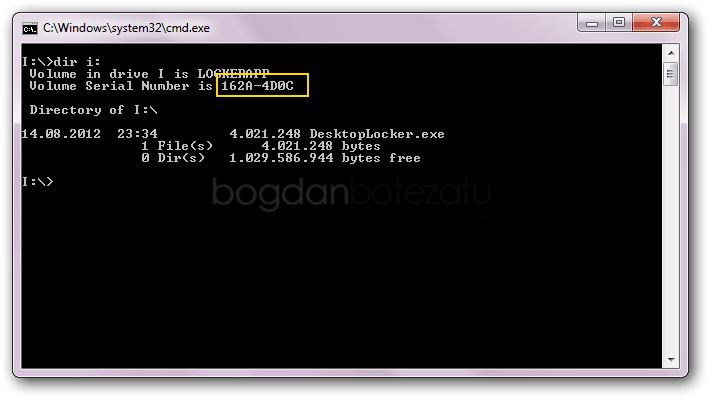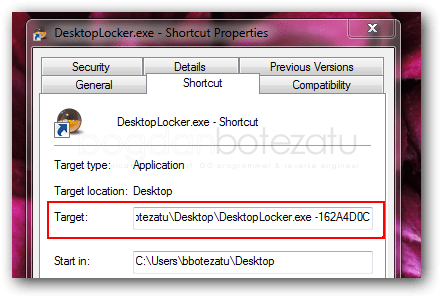Unlock your Desktop with a USB Drive

If you’re more of an office animal, then you’re probably used to the pranks that people play to each other when going AFK. From Messenger status changes to humiliating Facebook posts or email messages promising free food & drinks to an entire mailing list, things can go wrong in a variety of ways. Well, if you’re one of the victims, how about YOU playing a prank to the bad guys?
Before the application locks the desktop, it takes a screenshot of your workspace, including any documents you may have opened and waits for the mouse to move. When the mouse moves, it displays a secondary form – the image that reads Keep Calm and Insert Stick. It is only then that the pranksters find out they’ve been duped and the system is actually out of their reach.
Okay, so, if you decide to pull this prank, you’ll need the following:
– an USB drive – no matter the size, brand, free space or file-system (as long as it can be read by Windows, of course);
– the Desktop Locker application, which you can download from below in compiled (.exe) form
– a PC running whatever version of Windows you might have.
Setting up the scene
Unzip the downloaded archive to a location of choice;
Insert the USB drive you want to use as unlocking key and wait for it to show up in My Computer. Memorize its letter name;
Click on Start, type cmd and press Enter. At this point, the black Windows Command Prompt pops open;
In the Command Prompt, type dir lettername: (say your drive is mapped as i, then type dir i:)
Note down the eight characters (skip the dash): this will be the unlocking key that the application will authorize. For instance, the key in the picture above reads 162A4D0C. Now locate the application you extracted from the downloaded archive, right-click on it and choose Send To -> Desktop (create shortcut). Right-click the freshly created shortcut, go to Properties and append the unlocking key with a dash in front to the Target field, just like in the picture below.
Whenever you want to lock your desktop, just launch the application using the shortcut we created and modified. If you’d like to have the Task Manager rendered unavailable (so the app can’t be killed by the prankster), also make sure to run the application as administrator.
The application is pretty basic, as it’s intended to be lightweight and easy to use. If you want to build on top of it and know enough Delphi to hack, then make sure you download the full source code after the break.
Subscribe to Lex Talionis
Get the latest posts delivered right to your inbox